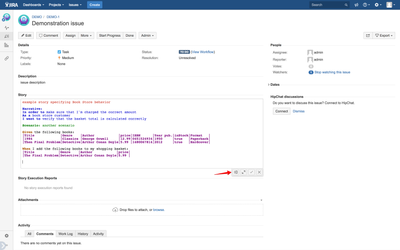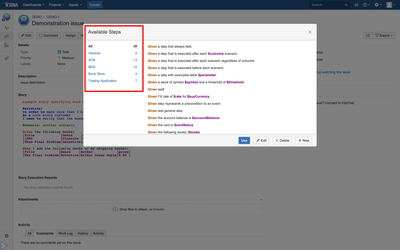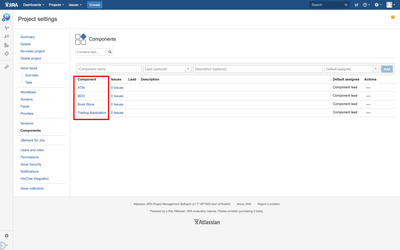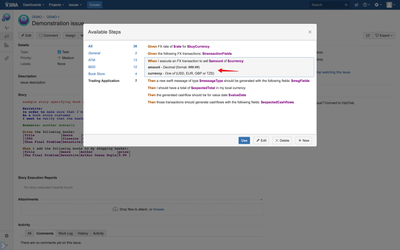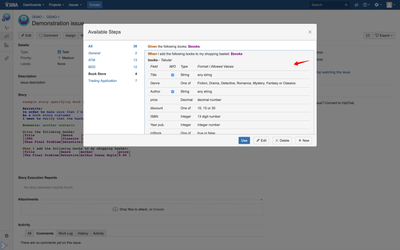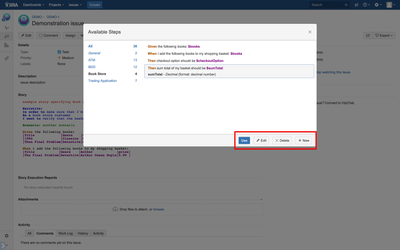Step patterns management
The plugin comes with complete step patterns management capabilities, which means it provides you with a built in editor to view, add, edit, delete and group existing step patterns so that you can easily know what step patterns you can reuse when writing your future user stories. To bring up the step patterns editor, simply click on the button shown by the arrow in the screenshot below.
The step pattern editor window opens showing you the existing step patterns to the right grouped by Jira project's components shown in the left hand pane. By clicking on any of the component tabs list of step patterns gets filtered so that only step patterns that belong to the selected component are shown. There is also a count shown against each of the component names showing you total number of step patterns that belong to each component. Additionally there are grouping entries for All (shown in bold) and for General (shown in italic). All tab doesn't apply any of the filtering so selecting it shows all step patterns that have been defined for your Jira project while selecting general tab shows you only step patterns that don't belong to any of the components.
In the screenshot above we can see entries for the four different components that we have defined in our Jira project which we can see via project administration page like shown below.
When you click on any of the step pattern entries the row expands showing you information about step pattern parameters that are used in the step.
This also works for more complex parameters that use parameters of tabular type. In addition to showing you all of the column names used by the tabular parameter it also shows you which columns are mandatory and which aren't, column data type/format and any allowed values if applicable.
The step patterns editor offers you four different operations to perform.
Use - will insert the currently selected step into the Story editor panel on the view issue page, i.e. underneath the shown window.
Edit - will allow you to update the selected step pattern.
Delete - will delete the selected step pattern.
New - allows you to add new step patterns.
See also related pages:
Disable Uploading of Step Patterns from CI Server