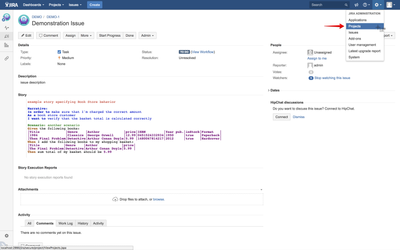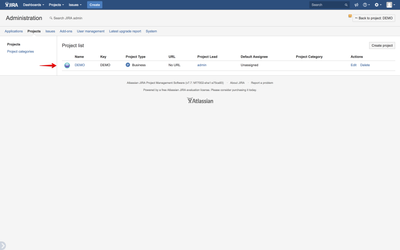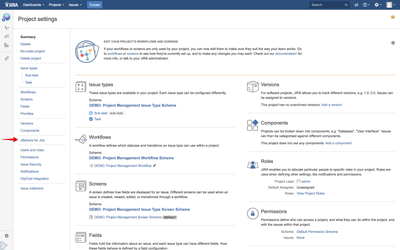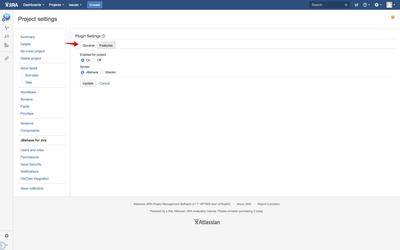The plugin features and behaviour are customisable on a per Jira project basis, such that turning a feature on or off on one project does not affect the behaviour of that feature on other Jira projects where the plugin may be used. To access the plugin configuration page for particular project you must have administer project permission for that project.
From the Administration link in the top right of the page click on the Projects link
Then choose a project from the list of shown projects
Click on the JBehave For Jira shortcut in the navigation menu on the left
This loads the plugin configuration page for this particular project
General tab shows you main configuration options, such as turning the plugin On/Off for this particular project (default Off) or whether to use JBehave or Cucumber story syntax.
The features tab shown below allows you to turn on/off individual features of the plugin
- complete - accessible via project administration